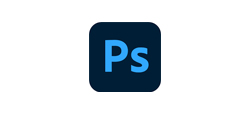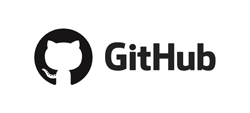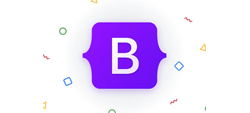Jun 27, 2020 |
Jun 27, 2020 |
Zoom is one of the top video conferencing applications currently on the market. If you’re working from home or need to have a meeting with a remote client, you’ll need to know how to set up a Zoom meeting. Let’s get started.
How to Download Zoom
If you’re just joining a Zoom meeting, you don’t need to have it installed on your computer. However, if you’re the host, you’ll need to download and install the software package. To do so, go to Zoom’s Download Center and select the “Download” button under “Zoom Client for Meetings.”
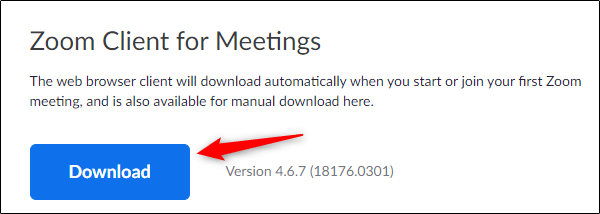
Choose the location on your computer where you’d like to save the download. Once the download is finished, “ZoomInstaller” will appear.
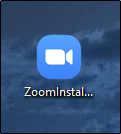
Run the software, and Zoom will begin installing.
Once the installation is complete, It will open automatically.
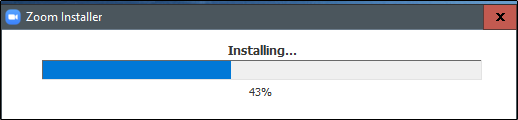
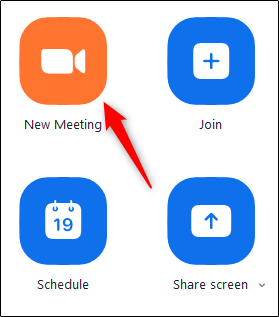
How to Set Up a Zoom Meeting
When you start it, you’ll be offered a few different options. Select the orange “New Meeting” icon to start a new meeting.
Once selected, you’ll now be in a virtual video conference room. At the bottom of the window, select “Invite.”

A new window will appear, presenting various methods for inviting people to the call. You’ll be in the “Contacts” tab by default.

If you already have a list of contacts, you can simply select the person you want to contact and then click the “Invite” bottom in the bottom-right corner of the window.

Alternatively, you can select the “Email” tab and choose an email service to send the invitation.
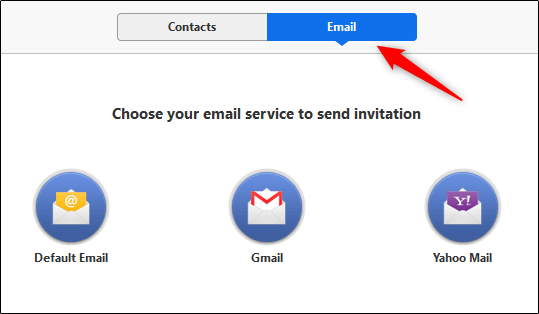
When you select the service you’d like to use, an email will appear with the different methods for the user to join your meeting. Enter the recipients in the “To” address bar and then select the “Send” button.
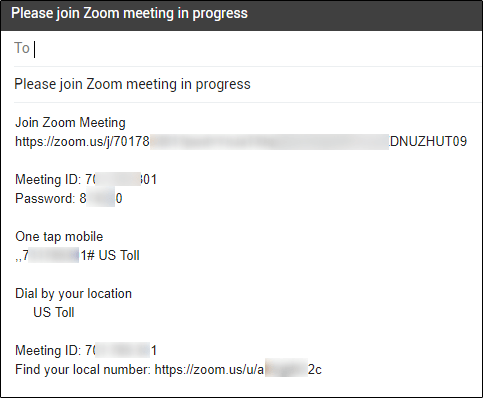
Finally, if you want to invite someone via Slack or some other communication app, you can (1) copy the video conference invitation URL, or (2) copy the invitation email to your clipboard and share it with them directly.

All that’s left to do is wait for the recipients of the invitation to join the call.
Once you’re ready to end the conference call, you can do so by selecting the “End Meeting” button in the bottom-right corner of the window.

Who Trust to Use Zoom
Many brands and big companies are using zoom for meeting and remove conference. Some of them are listed below:

5 Reasons Why Zoom Will Benefit Your Small Business
Zoom serves organizations of all industries and sizes because our platform can flexibly scale to fit any user count and budget. But one of the coolest parts of our jobs is seeing just how much of an impact Zoom can have on small businesses.
There are challenges that are unique to running a small business — executing multiple processes with just a few people and limited budget, and prioritizing the time and resources to make it all happen efficiently — that can be solved with this platform. Why? Because Zoom provides easy-to-use video communications that empower people to accomplish more.
Communications should help every growing business achieve its goals, but also help meet its constantly evolving needs. Zoom’s simplicity and ease of use, not to mention its tiered pricing and usage plans, simplify how small-business teams manage their time, enhance productivity, and scale the company.
Here are five reasons why small businesses select it to help them do it all and grow their client base, their revenue, and their organization.
1. Zoom is easy to set up, use, and manage
You’re doing big things, and acting as IT support shouldn’t be one of them! It provides straightforward purchasing and deployment, with no hidden fees. It’s one click to start or join any meeting, and it provides easy collaboration and participant controls. In short, you don’t need an IT team to roll out and manage Zoom.
2. Modern communications for your dispersed team
Get your entire team together on video (up to 100 participants standard), or just to have a quick one-on-one meeting. Our HD video and audio deliver, even in low-bandwidth environments, so your teams can easily connect, collaborate, and work with agility.
3. Single platform for meetings, phone, webinars & chat
Use your resources wisely with a single solution for meetings, webinars, phone, and chat. Your employees only have to use one tool, and they’ll love you for that! The best part: Zoom continues to innovate its platform to meet expanding business needs, so you’ll never have to worry about finding another communications platform.
4. Connect via desktop clients, browsers, conference rooms & mobile devices
We’re all about flexibility and simplicity. It works seamlessly across all your operating systems — PC, Mac, Linux, iOS, and Android — so your employees aren’t locked into specific devices. You also can affordably video-enable any conference room or meeting space with Zoom Rooms, which also are hardware agnostic and simple to set up (even first-graders can do it!). Or try one of Zoom’s all-in-one appliances, which further simplifies how you deploy, manage, and scale the room experience.
5. The best value and return on investment
It wasn’t that long ago that Zoom was a small business, and we know just how important it is to get more done quicker and build relationships through face-to-face interaction. Zoom helps you do just that with a ton of video communications capabilities packed into one low monthly price. Our integrations with Google and Microsoft will streamline your meetings, and our App Marketplace has over 200 integrations with leading apps like Slack and PayPal to extend the power of Zoom.
It’s not just you: The company said it’s seen explosive growth in the past few weeks.

Zoom Video Communications, the California-based company behind the Zoom app, isn’t sharing users numbers.
The closest we’ve got is a statement from CEO Eric Yuan on the company’s most recent investor call. “We have seen a large increase in the number of free users, meeting minutes and new video use cases,” Yuan said.
A Zoom public relations representative, Farshad Hashmatulla, added, “We believe every business has the social responsibility to contribute back to the community and to society, and it’s critically important during times of crisis. With this tenet in mind, Zoom is doing everything we can to provide resources and support to those navigating the coronavirus outbreak.”
But even without Zoom providing numbers, there are some pretty stark metrics showing just how big Zoom has become in a relatively short period of time.






 zoom
zoom